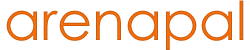- /
- /
- /
Searches
A search term can be entered from the home page search box, or by clicking on the Search in the main menu, and entering your term(s) in the box that appears on the left, or by using the search box (shown below) that is displayed on the left above search results. To the right of this search box is the search icon, with the search filters icon next to it.
![]()
Enter search terms and hit return, or click on the magnifying glass to start a search.
The search results appear as thumbnails in a grid. Scroll down to see more results. You can refine your search by clicking on the Search Filters icon ![]() . In the Search Filters panel you can click on previous search terms to run the search again. The panel also allows you to select sort order, by relevance or oldest or newest first. You can also refine the search based on one or more selected collections. Tick these and click on the Filter button that appears below to see only those search results in the selected collections.
. In the Search Filters panel you can click on previous search terms to run the search again. The panel also allows you to select sort order, by relevance or oldest or newest first. You can also refine the search based on one or more selected collections. Tick these and click on the Filter button that appears below to see only those search results in the selected collections.
To view image details below each thumbnail, click on the View Details icon ![]() . To view just the thumbnails again click on the thumbnails icon
. To view just the thumbnails again click on the thumbnails icon ![]() next to it. When details are shown, each image will have four icons below it:
next to it. When details are shown, each image will have four icons below it:![]()
From left to right these are ‘preview’, ‘download’, ‘add to lightbox’, and ‘share’.
Click on a thumbnail to see more information on the image, and to add it to a lightbox.